Attending an SMA Teams Webinar
We deliver our online events using the Microsoft Teams platform. Here are some tips on how to use Teams Webinar during a live event and ways to optimise your online event attendance experience.
As an attendee of an SMA live event delivered in Teams, you can watch the event and participate in the moderated Q&A.
Before watching a Teams Webinar
- Make sure your browser allows third-party cookies.
- Ensure your browser supports Microsoft Teams and Microsoft Azure Media Player.
Join the Teams Webinar
A link to access the event will be sent to you within 48 hours prior to the event starting. Open this link to register for the event.
We strongly recommend that you join the event early to register, as registration can take up to 1-3 minutes depending on your internet connection.
You can also register when you first receive the link. This will create a calendar invite which you can open and join the event just prior to the event starting.
How to Register
- Open the event link. You will see a page similar to below. Click on the ‘Register’ button.

- Complete the form with your details and click ‘Register’.
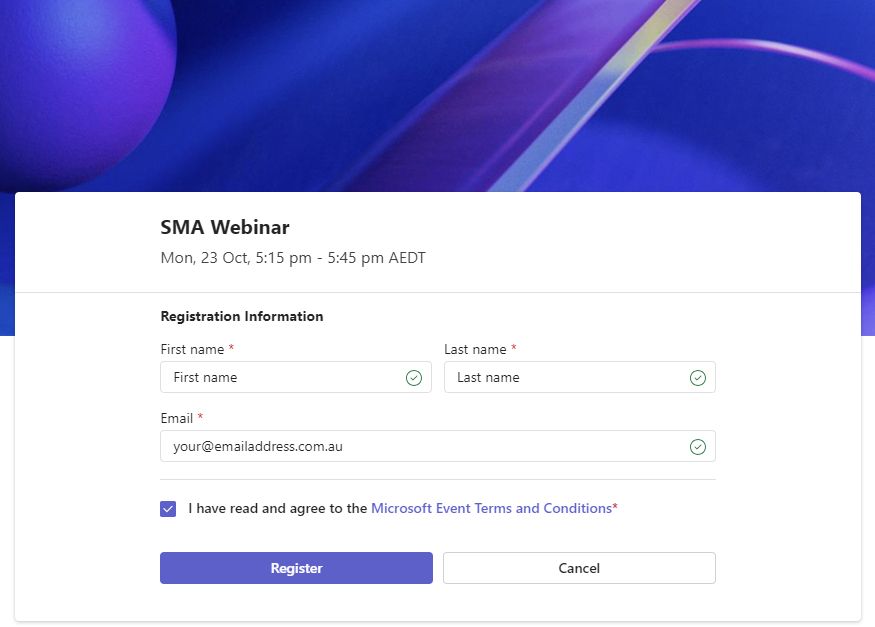
- A pop up will appear notifying you that an email/calendar appointment is being sent to you with the link to the event.
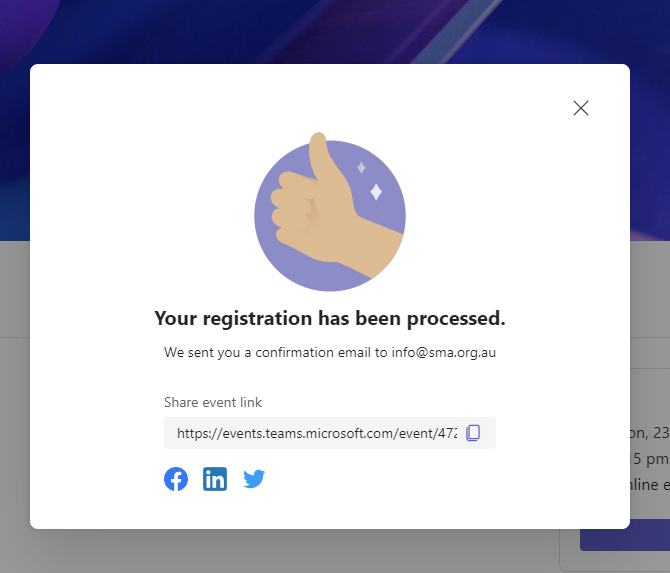
- You will receive a calendar appointment for the event.
- Click ‘Join event’ to join the event immediately. NOTE: You will sit in a waiting room until the event starts.
- If you register with plenty of time before the event starts, you can ‘Accept’ this email to save it in your calendar, and join via the appointment just before the events begins. NOTE: You will sit in a waiting room until the event starts.
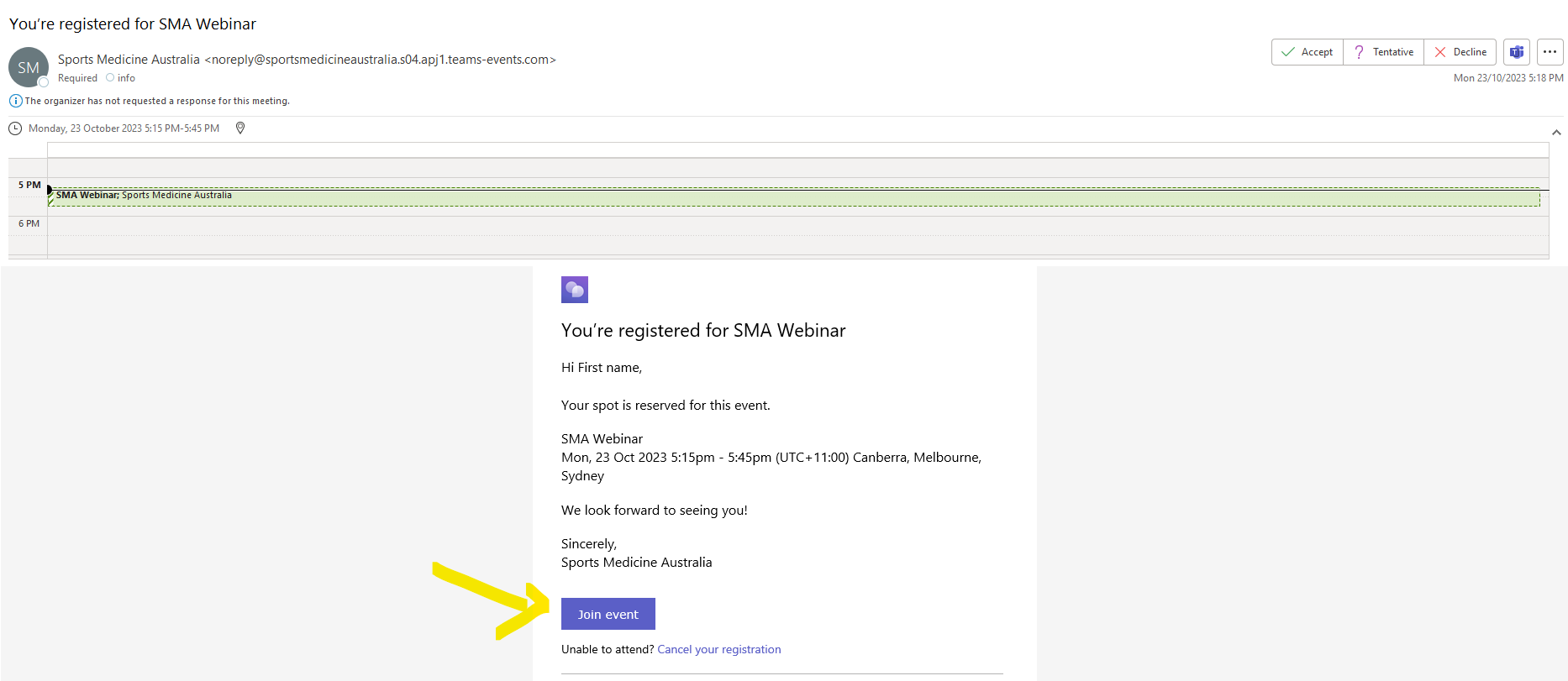
Asking a question
- As an attendee, you can ask questions in the Q&A as soon as you join the event, even if the event hasn’t started yet. If the event includes a Q&A, you will have access to the Q&A functionality when you join.
Still having issues?
Email us at [email protected] for assistance.
